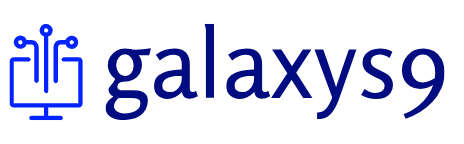Choosing Your Raspberry Pi and Essential Accessories
The first step is selecting the right Raspberry Pi model. For home automation, a Raspberry Pi 4 Model B is a great choice due to its processing power and multiple USB ports. You’ll also need a microSD card (at least 32GB is recommended), a power supply (a good quality 5V 3A supply is crucial for stability), an HDMI cable to connect to a monitor (at least during setup), a keyboard and mouse (again, mostly for initial setup), and an Ethernet cable or a strong Wi-Fi connection. While you can use a case, it’s not strictly necessary for initial setup, but it’s highly recommended for long-term reliability and protection.
Preparing the SD Card with Raspberry Pi OS
Download the latest Raspberry Pi OS Lite image from the official Raspberry Pi website. This is the lightweight version, perfect for headless operation (running without a monitor attached). Use a tool like Etcher (available for Windows, macOS, and Linux) to write the image to your microSD card. This process will take a few minutes, so be patient. Once completed, safely eject the card from your computer. It’s worth double-checking the card has written correctly by checking the file size on the card matches the image file size.
Connecting and First Boot of Your Raspberry Pi
Insert the microSD card into your Raspberry Pi and connect the power supply. If you’re connecting to a monitor, keyboard, and mouse, you’ll see the OS boot up. You’ll be prompted to configure the network settings, set a password, and adjust other preferences. If you’re setting up a headless installation, you’ll need to connect via SSH later (instructions on how to enable SSH will follow in the next section).
Enabling SSH for Headless Operation
For most home automation projects, it’s preferable to run the Raspberry Pi headless – without a monitor or keyboard permanently connected. To enable SSH, you’ll need to edit the config.txt file on the SD card *before* booting your Pi for the first time. This involves adding a single line `enable_uart=1` to the config.txt file (though this is less important if you are not using a serial port). Alternatively, after booting up the Pi (if you did not edit the config file), you can create an empty file named `ssh` in the boot partition of the SD card; this will enable SSH upon the next boot. This allows you to connect remotely using an SSH client like PuTTY (Windows), Terminal (macOS), or any other SSH client on your chosen operating system.
Installing Home Automation Software (Home Assistant)
Home Assistant is a popular and powerful open-source home automation platform. There are several ways to install it, but the most straightforward is using the official installation script. Connect to your Raspberry Pi via SSH. Once connected, you can execute the installation script provided on the Home Assistant website. This script will download and install Home Assistant and its dependencies. Follow the instructions carefully and be ready to enter your Wi-Fi credentials if prompted.
Configuring Home Assistant and Adding Devices
After the installation completes, you’ll access Home Assistant through a web browser. The address will be displayed in the terminal during the installation. You’ll need to configure your location, units of measurement, and most importantly, add your smart home devices. Home Assistant supports a vast array of devices, from smart lights and switches to sensors and security systems. The process for adding devices varies depending on the manufacturer, but generally involves entering device credentials or using device discovery features within Home Assistant itself. The documentation for Home Assistant is excellent and provides step-by-step guides for adding most devices.
Setting up Automations and Scenes
Once you’ve added your devices, the real fun begins! Home Assistant allows you to create automations that trigger actions based on specific events or conditions. For example, you could set up an automation to turn on your lights at sunset, adjust your thermostat based on the temperature, or receive notifications when a door or window opens. You can also create scenes that combine multiple devices into a single action, such as “Good Morning” which turns on lights and plays music.
Securing your Home Assistant Installation
Security is paramount in any home automation setup. Ensure you use a strong password for your Home Assistant installation and change the default username if you haven’t already. Regularly update Home Assistant and its components to benefit from the latest security patches. Consider using a VPN to add an extra layer of security, especially if accessing your Home Assistant remotely. Keep your Raspberry Pi’s operating system updated as well.
Monitoring and Troubleshooting
Regularly monitor your Home Assistant installation for any errors or issues. The logs within Home Assistant will provide valuable information for troubleshooting. If you encounter problems, consult the Home Assistant community forums – they are a fantastic resource for resolving common issues and getting help from experienced users. Remember to back up your Home Assistant configuration regularly to prevent data loss. Visit here for information about Raspberry Pi home automation.